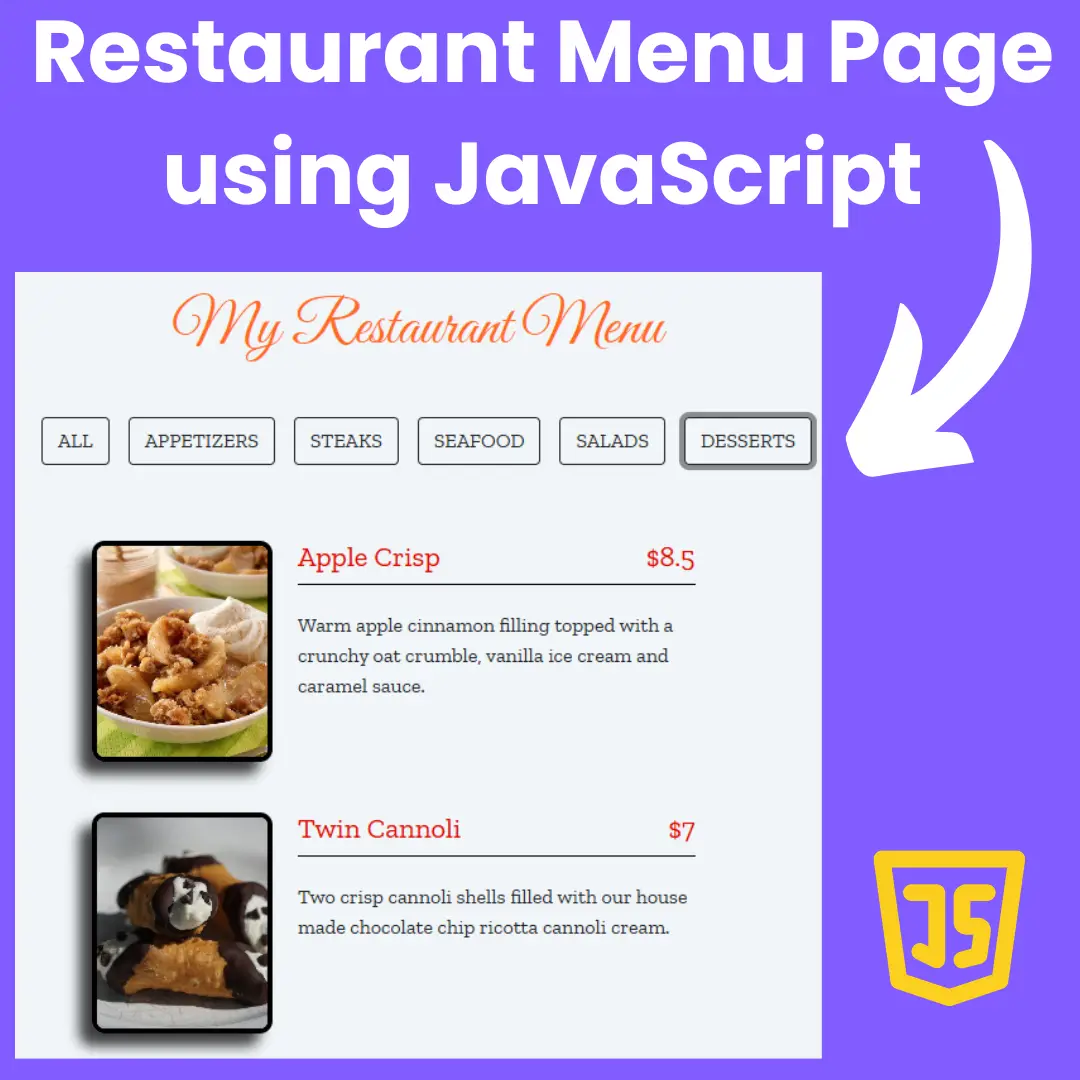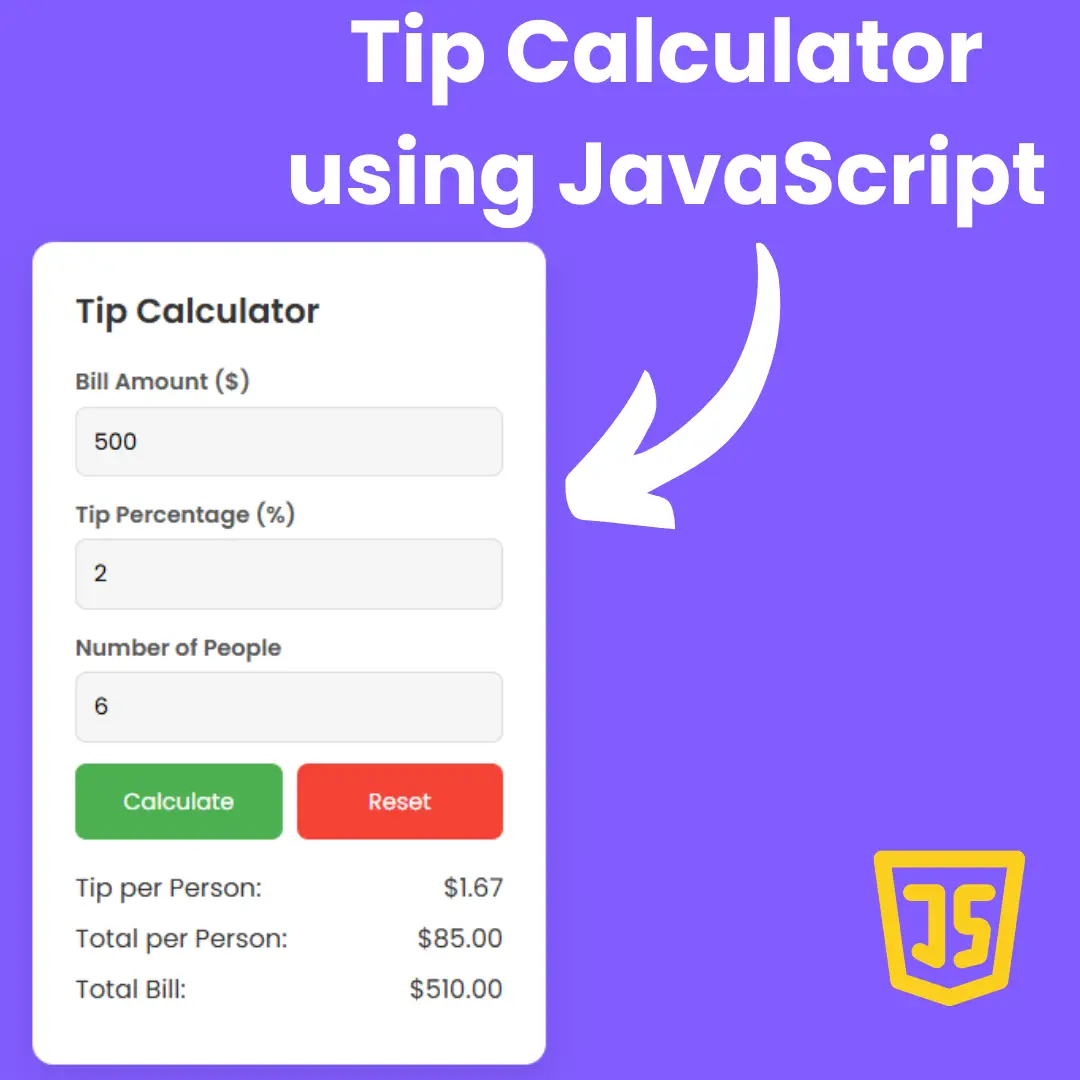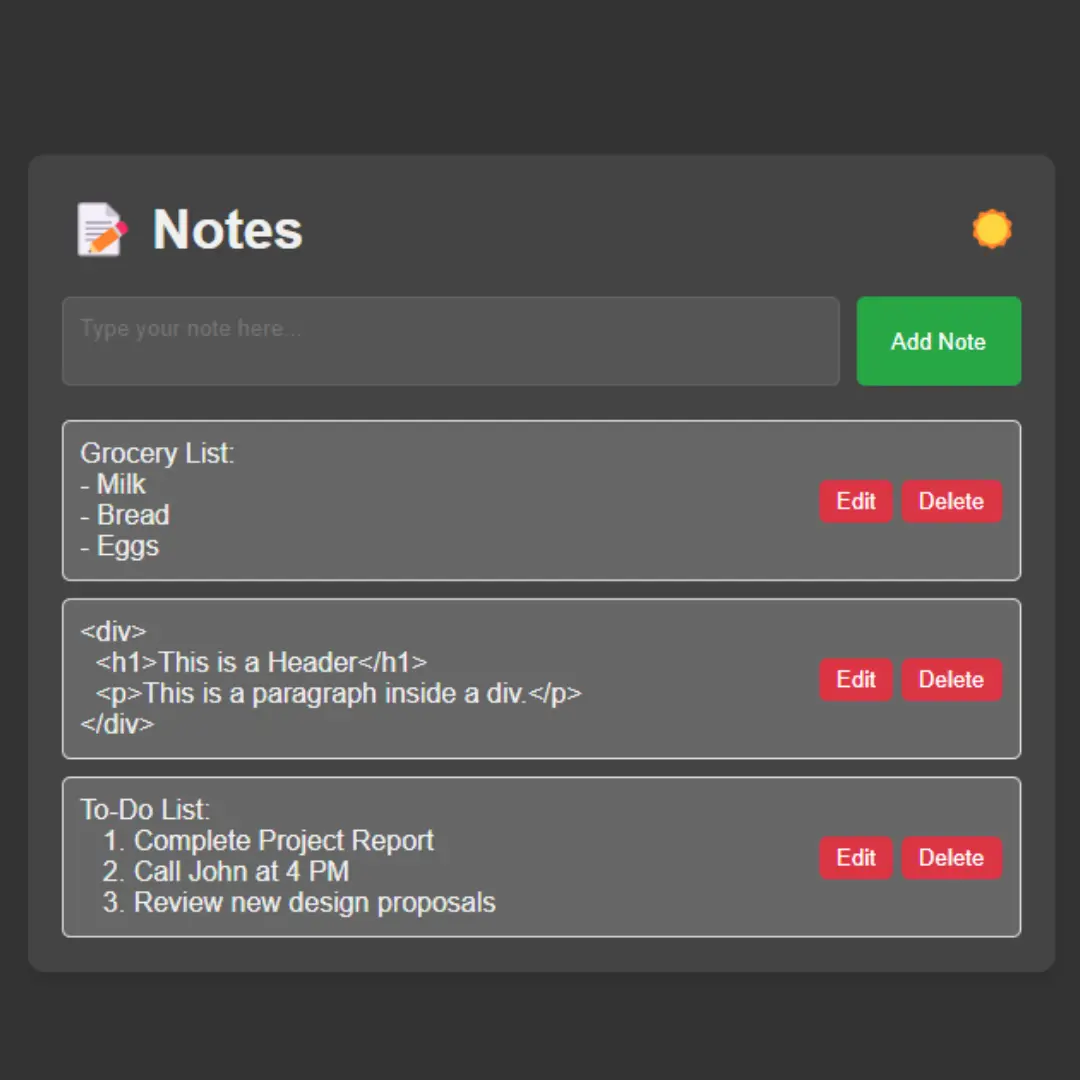Learn how to add images in HTML using the HTML img Tag. This beginner's guide covers the basics of HTML img Tag and its attributes, as well as best practices for using images in HTML.

In the modern era of web development, it is almost impossible to create a website without adding images to it. Images are an essential part of web design, and they play a vital role in the overall aesthetics of a webpage. HTML provides a simple and efficient way to add images to web pages using the <img> tag. In this article, we will discuss the HTML image tag, its attributes, and how to add images in HTML.
Table of Contents
- Introduction
- Understanding the <img> tag
- Understanding the <img> tag attributes
- Adding Images in HTML
- Best Practices for Using Images in HTML
- Responsive Images in HTML
- Image optimization for web
- Accessibility considerations for images
- Alternative Text for Images
- Image Formats for the web
- CSS styling for <img> tag
- Image Galleries in HTML
- Common mistakes while adding images in HTML
- Conclusion
- Frequently Asked Questions (FAQs)
I. Introduction
When it comes to designing a website, one of the most important aspects is the use of visual elements. Images can make a website more engaging and enhance its visual appeal, making it more likely for users to stick around and explore the site. In HTML, the Image Tag is used to add images to a webpage. It's a simple and effective way to incorporate images into a website's design, and it offers a range of attributes that allow you to customize the display of your images.
However, adding images to a website isn't just a matter of inserting a few lines of code. To ensure that your images are displayed properly and improve the accessibility of your website, there are a few best practices you should follow. In this blog post, we'll take a look at how to add images in HTML, explore some best practices for using images on a website, and provide some helpful tips to make the most out of your website's visual elements.
II. Understanding the <img> tag
The <img> tag is an HTML element used to insert images into web pages. It is a self-closing tag, which means that it does not require a closing tag. The <img> tag has a required attribute 'src' that specifies the path to the image file.
Example img code:
<img src="image.jpg" alt="A picture of a cat">
III. Understanding the <img> tag attributes
Before we dive into adding images in HTML, it's essential to understand the different attributes of the HTML Image Tag. The image tag has several attributes that affect the display of an image on a webpage.
The most important image tag attributes are:
- src: This attribute specifies the URL of the image to be displayed.
- alt: This attribute specifies the alternative text to be displayed if the image cannot be loaded.
- title: This attribute specifies the text to be displayed when the user hovers over the image.
- width: This attribute specifies the width of the image in pixels.
- height: This attribute specifies the height of the image in pixels.
IV. Adding Images in HTML
To add images in HTML, we need to use the HTML Image Tag. Here's how to do it:
- Start with the <img> tag
- Add the image source URL using the src attribute
- Add alternative text using the alt attribute
- Add title text using the title attribute (optional)
- Add width and height attributes (optional)
Example img code:
<img src="image.jpg" alt="A picture of a cat">
It's important to note that the image source URL can be either an absolute or relative URL.
An absolute URL is a complete web address that includes the protocol (http:// or https://), domain name, and file path. For example:
<img src="https://www.example.com/images/cat.jpg" alt="A picture of a cat">
A relative URL, on the other hand, is a path to a file relative to the current page. For example:
<img src="../images/cat.jpg" alt="A picture of a cat">
In this example, the image file is located in a folder one level up from the current page.
Adding Image Caption
Image captions provide additional context to images and help improve the accessibility of a website. Here's how to add a caption to an image in HTML:
- Wrap the image and caption in a <figure> tag
- Add the image using the <img> tag
- Add the caption using the <figcaption> tag
Example img code:
<figure> <img src="image.jpg" alt="A picture of a cat"> <figcaption>A cute cat</figcaption> </figure>
V. Best Practices for Using Images in HTML
Here are some best practices for using images in HTML:
- Use appropriately sized images: Large images can slow down a website's loading speed, so it's important to use appropriately sized images. Resize images before uploading them to a website.
- Compress images: Compressing images can help reduce their file size without sacrificing too much image quality. Use image compression tools to compress images before uploading them to a website.
- Optimize images for the web: Use appropriate file formats (JPEG, PNG, GIF) and optimize images for the web to ensure fast loading times.
- Use descriptive alt and title text: Descriptive alt and title text can help improve the accessibility of a website and improve its SEO.
VI. Responsive Images in HTML
With the increasing use of mobile devices, it is essential to make web pages responsive. The <picture> element provides a simple way to add responsive images to web pages. It allows you to specify different image sources for different screen sizes.
VII. Image optimization for web
Images are one of the main reasons for slow page load times. Image optimization is the process of reducing the size of images without compromising the quality. There are several tools available to optimize images for the web, such as Photoshop, ImageOptim, and TinyPNG.
VIII. Accessibility considerations for images
Accessibility is an essential aspect of web design. It ensures that web content is accessible to everyone, including users with disabilities. Alternative text is crucial for accessibility, as it is read by screen readers for visually impaired users.
IX. Alternative Text for Images
Alternative text, also known as alt text, provides a description of the image for users who are unable to see it. It is essential for users who use screen readers or have a slow internet connection. Alt text should be concise and descriptive, providing relevant information about the image. It should also be free of any unnecessary details and should not be used to describe the image's appearance.
X. Image Formats for the web
Choosing the right image format for the web is essential to ensure that the images load quickly and do not affect the page's performance. The most common image formats used for the web are JPEG, PNG, and GIF. JPEG is the preferred format for photographs, while PNG is suitable for graphics and illustrations. GIF is suitable for animations and simple graphics.
XI. CSS styling for <img> tag
CSS provides several ways to style images, including changing their size, position, and adding borders. You can use CSS to create image galleries, hover effects, and other visual effects. It is essential to use CSS responsibly and avoid overloading the page with unnecessary effects that can slow down the page.
XII. Image Galleries in HTML
An image gallery is a collection of images displayed on a single page. HTML provides several ways to create image galleries, such as using the <img> tag, the <figure> tag, and the <div> tag. CSS can be used to style the image gallery and add visual effects.
XIII. Common mistakes while adding images in HTML
- Not providing alternative text for images.
- Using images that are too large, affecting the page load time.
- Using the wrong image format for the web.
- Using low-quality images that appear blurry or pixelated.
- Not optimizing images for the web, affecting the page load time.
XIV. Conclusion
In summary, adding images to a website is a simple yet effective way to improve its visual appeal and enhance the user experience. By using the HTML Image Tag and its various attributes, you can customize the display of your images and ensure that they are presented in the best possible way.
However, it's important to follow best practices for using images in HTML to ensure that your website is fast-loading, accessible, and optimized for search engines. This includes using appropriately sized and compressed images, optimizing images for the web, and using descriptive alt and title text to improve accessibility and SEO.
By incorporating images into your website's design and following these best practices, you can create a visually appealing and engaging website that is sure to impress your users. So, start adding images to your website today and see the difference it can make!
XV. Frequently Asked Questions (FAQs)
Question 1: What is the difference between JPEG and PNG image formats?
Answer 1: JPEG is suitable for photographs, while PNG is suitable for graphics and illustrations.
Question 2: How can I optimize images for the web?
Answer 2: You can use tools such as Photoshop, ImageOptim, and TinyPNG to optimize images for the web.
Question 3:Why is alternative text important for images?
Answer 3: Alternative text is crucial for accessibility purposes, as it is read by screen readers for users who are visually impaired.
Question 4:Can I use CSS to style images?
Answer 4: Yes, CSS provides several ways to style images, such as changing their size, position, and adding borders.
Question 5:What are some common mistakes while adding images in HTML?
Answer 5: Some common mistakes include not providing alternative text for images, using the wrong image format, and not optimizing images for the web.
That’s a wrap!
Thank you for taking the time to read this article! I hope you found it informative and enjoyable. If you did, please consider sharing it with your friends and followers. Your support helps me continue creating content like this.
Stay updated with our latest content by signing up for our email newsletter! Be the first to know about new articles and exciting updates directly in your inbox. Don't miss out—subscribe today!
If you'd like to support my work directly, you can buy me a coffee . Your generosity is greatly appreciated and helps me keep bringing you high-quality articles.
Thanks!
Faraz 😊